PDF To Epicor


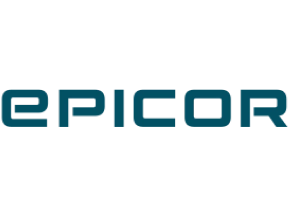
Efficiently Automate Data Transfer from PDF to Epicor for Enhanced Productivity
1. Time Demands: Manual data entry from PDFs to Epicor is a laborious task that takes valuable time that could be better used in other productive tasks. This includes precious hours spent on decoding the text, organizing data and inputting it into the correct place. Addition of any new data means the process needs to be repeated.
2. Error Prone Process: Humans are prone to errors, and manual data entry leaves lots of room for mistakes. A wrong entry, overlooked information, typos or slip-ups can lead to inaccurate data, adversely affecting future analysis, planning and decision-making.
3. Incompatibility Issues: The nature of PDFs can often present compatibility issues with Epicor, such as unrecognized formats, missing details, automation errors, or unidentified linguistic characters. These discrepancies can create chaos and make data alignment more difficult.
2. Error Prone Process: Humans are prone to errors, and manual data entry leaves lots of room for mistakes. A wrong entry, overlooked information, typos or slip-ups can lead to inaccurate data, adversely affecting future analysis, planning and decision-making.
3. Incompatibility Issues: The nature of PDFs can often present compatibility issues with Epicor, such as unrecognized formats, missing details, automation errors, or unidentified linguistic characters. These discrepancies can create chaos and make data alignment more difficult.
Streamline your workload with PDF to Epicor automation. Never perform a repetitive task manually ever again, watch our case study for more!
See Automaited In ActionEfficiently Automate Data Transfer from PDF to Epicor for Enhanced Productivity
Step 1:
- Identify essential sub-tasks within your PDF to Epicor data transfer.
- Encapsulate repetitive tasks, like copying and pasting data.
Step 2:
- Detail your requirements to our AI assistant – why you need the PDF data transferred to Epicor and how often.
- Describe the specific fields and data points to be moved.
Step 3:
- Verify the created automation.
- Have your manual PDF to Epicor data entries done at a button click.
- Identify essential sub-tasks within your PDF to Epicor data transfer.
- Encapsulate repetitive tasks, like copying and pasting data.
Step 2:
- Detail your requirements to our AI assistant – why you need the PDF data transferred to Epicor and how often.
- Describe the specific fields and data points to be moved.
Step 3:
- Verify the created automation.
- Have your manual PDF to Epicor data entries done at a button click.